Microsoft Excel is a versatile tool that offers a plethora of features to help users manipulate and analyze data efficiently. One such feature that often goes unnoticed but can be incredibly useful is “Paste Special Add.” In this article, we’ll explore what Paste Special Add is and how you can leverage its power to streamline your Excel workflow.
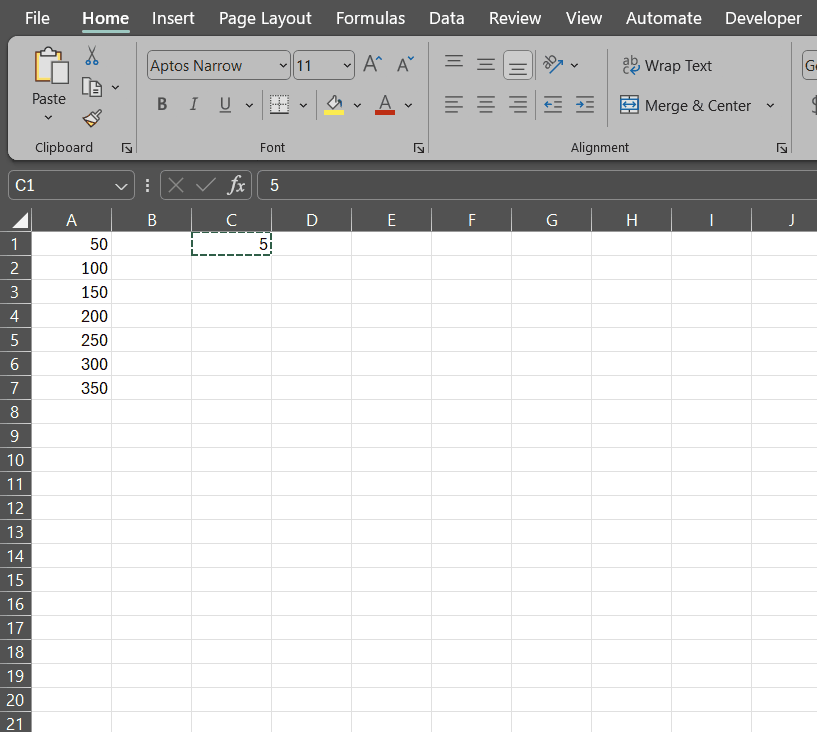
What is Paste Special Add?
Paste Special Add is a function within Excel’s Paste Special feature that allows you to add the values in a selected range of cells by a specified number. It provides a quick and efficient way to perform addition operations on a range of data without the need for complex formulas.
How to Use Paste Special Add
Using Paste Special Add is straightforward and can be done in just a few simple steps:
Step 1 Select the Data: Start by selecting the range of cells that contain the data you want to add.
Step 2 Copy the Data: Right-click on the selected range and choose “Copy” from the context menu or use the keyboard shortcut Ctrl + C to copy the data to the clipboard.
Step 3 Access Paste Special: Next, select the cell or range of cells where you want the addition values to appear. Right-click on the selected cell and choose “Paste Special” from the context menu.
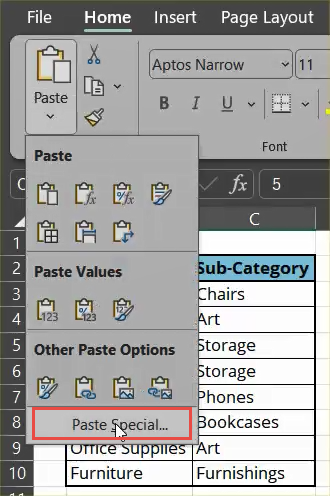
Step 4 Choose Add: In the Paste Special dialog box, locate the “Operation” section and select “Add.” You can also access this option by pressing Alt + E + S + M on the keyboard.
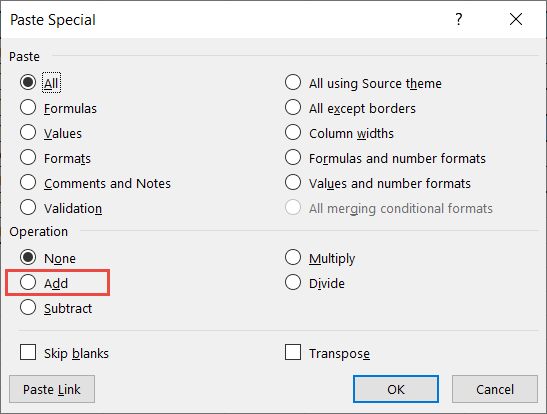
Step 5 Click OK: Once you’ve selected “Add,” click the “OK” button to apply the operation. Excel will multiply each value in the selected range by the specified number, and the result will be displayed in the destination cells.
Example Usage
Let’s say you have a column of numbers representing sales figures for a particular month, and you want to increase each value by 10% to account for a sales commission. Instead of manually calculating and entering the adjusted values, you can use Paste Special Add to achieve the same result quickly.
- Select the range of cells containing the sales figures.
- Copy the data to the clipboard.
- Select the destination cells where you want the adjusted values to appear.
- Access Paste Special and choose “Add.”
- Click OK.
Excel will automatically add each sales figure by 1.10, effectively increasing them by 10% and saving you time and effort.