Copying a worksheet to a new workbook in Excel can be a useful skill when you want to separate or share specific data without affecting the original workbook. Whether you’re creating a backup, sending data to a colleague, or isolating certain information for analysis, Excel provides a straightforward method for duplicating worksheets. In this guide, we’ll walk you through the simple steps to copy a worksheet to a new workbook.
Step 1: Open Your Excel Workbook
Begin by opening the Excel workbook containing the worksheet you want to copy. If you have multiple workbooks open, ensure you’re working in the correct one.
Step 2: Select the Worksheet to Copy
Click on the worksheet tab at the bottom of the Excel window to select the worksheet you want to copy. The selected worksheet will be highlighted.
Step 3: Copy the Worksheet
With the desired worksheet selected, right-click on the worksheet tab and choose the “Move or Copy” option from the context menu. This action will open the “Move or Copy” dialog box.

Step 4: Choose the Destination Workbook
In the “Move or Copy” dialog box, locate the “To book” dropdown menu at the bottom left corner. Click on the dropdown menu to view a list of available workbooks. If you want to copy the worksheet to a new workbook, select the “(new book)” option.
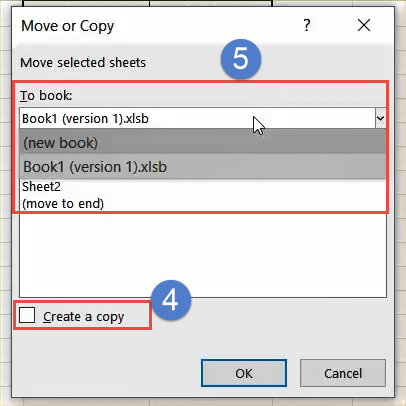
Step 5: Specify the Location
After selecting the destination workbook, you can choose the location within the workbook where you want to place the copied worksheet. If you want the copied worksheet to appear as the first worksheet in the new workbook, select the “(move to end)” option.
Step 6: Copy the Worksheet
Once you’ve selected the destination workbook and specified the location, click the “OK” button to copy the worksheet. Excel will duplicate the selected worksheet and place it in the specified location within the new workbook.
Step 7: Save the New Workbook
After copying the worksheet to the new workbook, don’t forget to save your work. Click on the “File” menu in Excel, then choose the “Save As” option to save the new workbook with a suitable file name and location on your computer.
Congratulations! You’ve successfully copied a worksheet to a new workbook in Excel. You can now work with the copied worksheet independently of the original workbook, allowing you to organize, share, or analyze data more efficiently.