Introduction:
In the vast landscape of Excel, navigating large datasets can sometimes feel like traversing a dense forest without a map. Fortunately, Excel offers a handy solution to keep your bearings amidst the sea of numbers: freezing headers for scrolling. This nifty feature allows you to lock rows or columns in place so that they remain visible as you scroll through your spreadsheet, ensuring that important labels and headings are always within reach.
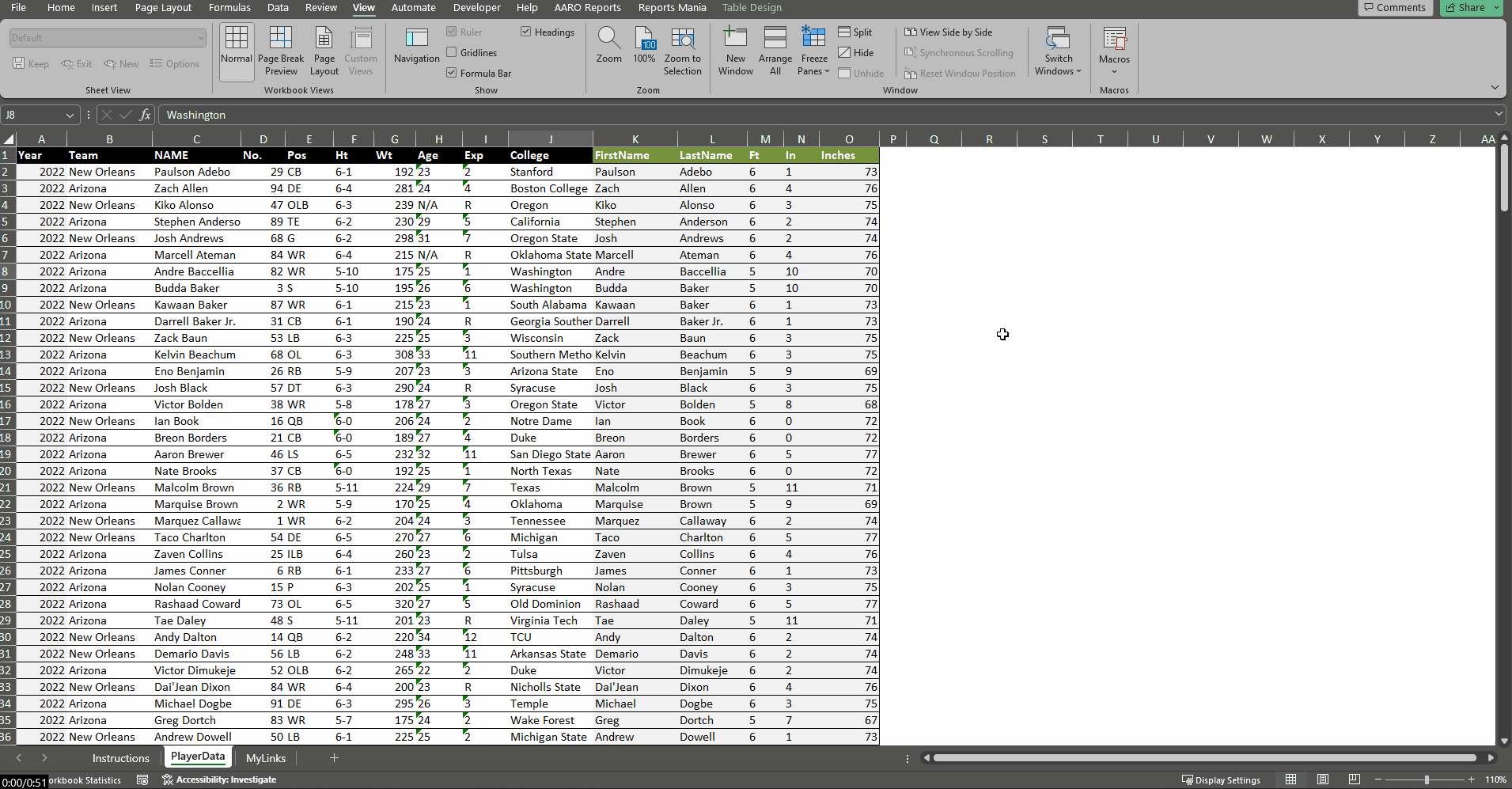
Understanding Freeze Headers:
Freeze Headers is a feature in Excel that allows you to lock specific rows or columns in place while scrolling through your spreadsheet. By freezing headers, such as column headings or row labels, you can keep them visible at all times, even as you navigate to different parts of your worksheet. This makes it easier to reference important information and maintain context while working with large datasets.
Practical Applications of Freeze Headers:
Freeze Headers has a wide range of practical applications in Excel:
- Navigating Large Datasets: Easily navigate through extensive tables or lists without losing track of important headers or labels.
- Comparing Data: Compare data in different parts of your spreadsheet more efficiently by keeping headers visible as you scroll.
- Data Entry: Facilitate data entry by ensuring that column headings remain visible while inputting information into rows.
How to Freeze Headers:
Using Freeze Headers in Excel is simple and straightforward:
- Select the Cell: Click on the cell below the row(s) you want to freeze or to the right of the column(s) you want to freeze.
- Navigate to the View Tab: Go to the “View” tab on the Excel ribbon.
- Freeze Panes: In the “Window” group, click on the “Freeze Panes” dropdown menu.
- Select Freeze Top Row or Freeze First Column: Choose “Freeze Top Row” to freeze the top row, “Freeze First Column” to freeze the leftmost column, or “Freeze Panes” to freeze both the top row and the first column.
Once you’ve selected the desired option, Excel will freeze the specified rows or columns, ensuring that they remain visible as you scroll through your spreadsheet.