Introduction:
Excel is a treasure trove of functions and features designed to simplify data management and analysis. Among these is the HLOOKUP function, which stands for “Horizontal Lookup.” HLOOKUP allows you to search for a value in the top row of a table and return a corresponding value from a row below it. Whether you’re organizing data tables, creating dynamic reports, or performing data analysis, understanding how to use HLOOKUP in Excel can greatly enhance your productivity. In this beginner’s guide, we’ll explore everything you need to know about HLOOKUP and how to leverage its power in your Excel spreadsheets.
Understanding HLOOKUP:
HLOOKUP is a powerful Excel function that enables you to search for a value in the top row of a table (also known as the lookup table) and retrieve a corresponding value from a row below it. This function is particularly useful when your data is arranged horizontally, with categories or headers listed in the top row and values organized in rows below them.
Syntax of HLOOKUP:
The syntax of the HLOOKUP function is straightforward and consists of four arguments:
=HLOOKUP(lookup_value, table_array, row_index_num, [range_lookup])
lookup_value: The value you want to search for in the top row of the table.table_array: The range of cells that contains both the top row (where the lookup value is searched) and the rows below it (where the corresponding value is returned).row_index_num: The row number in the table_array from which to retrieve the value (where 1 is the top row of the table_array).[range_lookup]: An optional argument that specifies whether you want an exact match or an approximate match. If omitted, HLOOKUP defaults to an approximate match.
Example
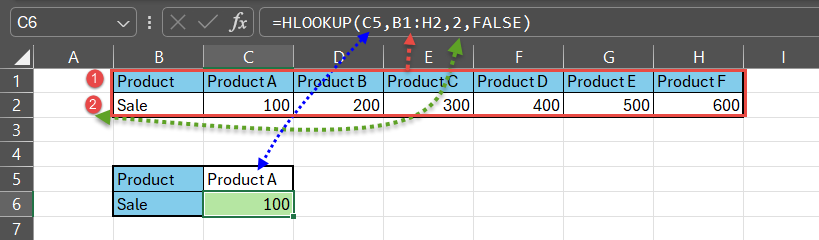
=HLOOKUP(C5,B1:H2,2,FALSE)