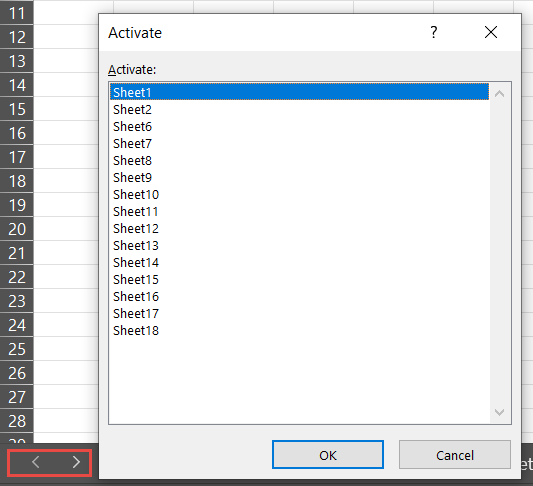Excel has so many tools to help you work well with your data. One such tool is the ability to hide and unhide sheets, which can help you keep your work organized and your data safe. In this article, we’ll walk you through the basics of hiding and unhiding sheets in Excel, making it easier for you to manage your spreadsheets like a pro.
Why Hide Sheets?
Hiding sheets might sound mysterious, but it’s actually quite practical. Here’s why you might want to hide a sheet in Excel:
- Confidential Info: Got some numbers or details you don’t want everyone to see? Hide the sheet containing that info to keep it private.
- Neatness Counts: If your workbook has lots of sheets, hiding some can tidy things up and make it easier to find what you need.
- Temporary Stuff: Maybe you’ve got some sheets that you don’t need to see all the time, like backup data or calculations. Hide them to keep your workspace clutter-free.
Hiding Sheets:
- The Right-Click Method:
- Hold down the Ctrl key and click on the tabs of the sheets you want to hide.
- Right-click on one of the selected tabs.
- Choose “Hide” from the menu that pops up.
- Boom! Your sheets disappear like magic.
- Keyboard Shortcut:
- Same as before, select the sheets you want to hide.
- Press Ctrl + Shift + 9 (or Ctrl + 0 on some keyboards).
- Poof! Your selected sheets vanish in the blink of an eye.
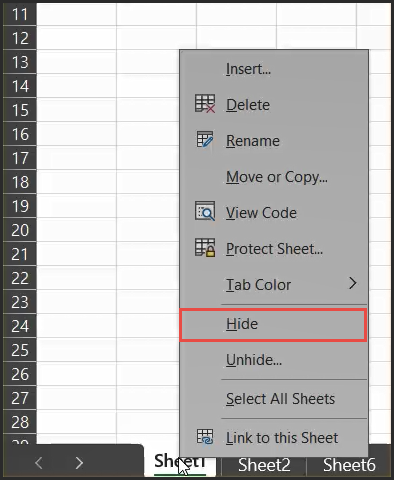
Unhiding Sheets:
- Right-Click Your Way Out:
- Right-click on any visible sheet tab.
- Pick “Unhide” from the menu.
- A window will pop up showing all your hidden sheets.
- Choose the one you want to unhide and click OK.
- Keyboard Shortcut:
- Press Ctrl + Shift + 8 (or Ctrl + 9 on some keyboards).
- The same window will appear, letting you pick which sheet to unhide.
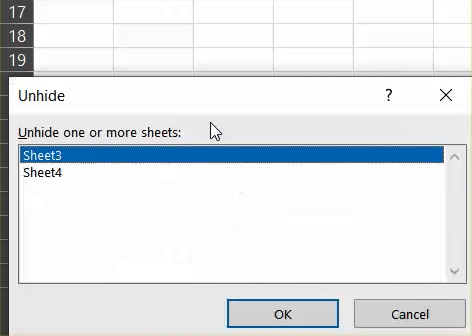
Pro Tips:
- Need to move between sheets quickly? Right-click on the arrows at the bottom left of your screen to see a list of all your sheets.
- Want to keep certain sheets visible no matter what? Consider protecting your workbook’s structure.